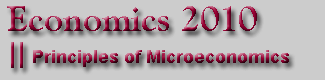
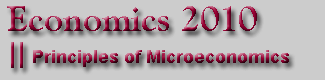 |
|||||||||
| Page Last Updated: June 20, 2006 8:43 AM | ||||
| Links to this page | ||||
Find the Economics 2010 Power Point Slides that Mr. Green uses in his lectures |
||||
| Lecture Notes | ||||
| The lecture notes include all the slide notes, handouts, and worksheets that I will use during the semester. (Use the button above to print out the lecture notes.) To follow the lectures, you must print the documentt, bring it to class, and use it as you take notes. It contain all the definitions, fill-in charts and worksheets used during the lectures. The lecture notes are formatted as pdf files. You will need the Adobe Reader® to read and print these notes. | ||||
| Download Version | ||||
| The links listed below allow you to download the Microsoft Power Point® slide shows Mr. Green uses each day in class. You must have Power Point loaded to use these slide presentations. When you select one of the lecture programs, a Windows dialogue box will ask if you wish to open the program or save it to your computer. If you open it, the program will run as a slide show; you will not be able to print the slides for use in class. To download it, you must select the save option and direct it to your computer or to a CD or Zip Disk. It will then show up on your machine as a ppt file which you can load in Power Point. There you can edit a diagram so you can load it in one of your papers, or you can print one of the slides or the whole presentation program for use in class. | ||||
| Back to the top | ||||
| Slide Show Links for Economics 2010 | |||||
| Chapters in Text | Power Point Programs | ||||
| Introductory Lecture | Adam Smith and Economics | ||||
| Chapter 2 | Opportunity Cost | ||||
| Chapter 3 | Comparative Advantage | ||||
| Chapter 4 | Supply and Demand | ||||
| Chapter 5 | Elasticity | ||||
| Chapter 6 | Supply and Demand Applications | ||||
| Chapters 7 and 8 | Consumer and Producer Surplus | ||||
| Chapter 9 | Trade, Tariffs, and Quotas | ||||
| Chapters 10 and 11 | Externalities | ||||
| Chapter 13 | Costs | ||||
| Chapter 14 | Perfect Competition | ||||
| Chapter 15 | Monopoly | ||||
| Chapters 16 and 17 | Oligopoly and Monopolistic Competition | ||||
| Back to the top | |||||
| Copying Diagrams to a Word Processor | ||||
To prepare a diagram in one of the slide shows for insertion into your word processor.
|
||||
| Back to the top | ||||
| Printing the Slides | ||||
To print the slides for use in class or to review for papers and exams, use the following procedure:
|
||||
| Back to the top | ||||